As Exchange administrators we tend to think about servers, networks, and datacenters. While all that is important, the end-users think of email as the client experience. In other words, is Outlook running nicely, or is it running slowly?
One of the biggest factors that influences Outlook performance is caching.
What is Outlook Cached Mode?
When you connect Outlook to an Exchange account, Outlook downloads a copy of your mailbox content to a local cache. This is known as “cached mode”.
Outlook caching provides two benefits. First, it improves performance. Outlook performance in “on-line mode” is not all that great. In the old days, when Outlook was primarily used to connect to Exchange servers that were close to the end user, on-line mode was good enough. These days, Exchange mailboxes are hosted on servers on centralized datacenters, or in the cloud in Office 365. Users connect to their mailbox over longer distances. They use Outlook over slow networks such as home internet connections and public Wi-Fi.
Second, Outlook cached mode allows users to work with mailbox data while offline. Users can read and compose emails without network connectivity, such as when traveling. When they reconnect to a network, their emails are sent, and any new emails are downloaded for them to read.
What is an OST File?
Outlook’s local cache of mailbox data is stored in a file format known as an OST file. OST files are Outlook offline data files.
The OST file format has a maximum file size that depends on the version of Outlook you’re running:
- Outlook 2010 and later support an OST file size of up to fifty gigabytes (50GB)
- Outlook 2007 and 2003 and earlier support an OST file size of up to twenty gigabytes (20GB)
The limits above apply to OST files in Unicode format, also known as “Large format”. The older ANSI format has an OST file size limit of only 2GB. Today, Outlook will use the Unicode file format by default.
With the huge size of mailboxes possible in Exchange Online and Exchange on-premises, the size limit of OST files is a problem. Can an OST file hold all the data in a 100GB mailbox? No, it can’t. In fact, if the Outlook cache grows to the maximum file size, the user will begin to see problems. New mail won’t appear in Outlook, and they will be unable to move existing mail between folders.
Large OST files are also prone to corruption. Recovering from OST file corruption means deleting the file, and then allowing Outlook to download the mailbox contents to a new OST file. Rebuilding the OST file for a large mailbox can take a long time, and the user has a degraded experience while the rebuild is occurring.
But there are solutions so that you can avoid those issues.
How to Manage OST File Sizes Using the Outlook Cached Mode Slider
With the large mailbox quotas for Exchange Online mailboxes, Microsoft thought it prudent to implement a method for partial caching of mailboxes. With Outlook 2013 they introduced the cached mode slider, also sometimes referred to as the OST slider. Before this feature was developed, caching a mailbox in Outlook was an all or nothing proposition. The OST slider allows you to control how much of your mailbox data is cached to your computer’s hard drive.
In Outlook, go to File -> Account Settings, then highlight the account and click the Change button. There you’ll see the slider, which is shown in the screenshot below.
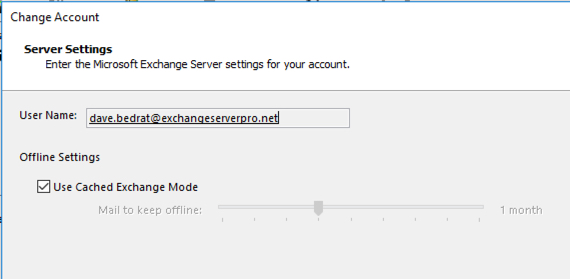
The Outlook cached mode slider does not directly control the size of your OST file in gigabytes. Instead it allows you to select how much data is downloaded from your mailbox by age. The slider’s default setting depends on size of the hard disk in your computer.
- Hard drives up to 32Gb in size, default to 1 month
- Hard drives bigger than 32GB, but less than 64 GB, default to 3 months
- Hard drives 64GB and larger, default to 12 months
The slider can be configured using Group Policy. You will need to download the Group Policy administrative templates for your version of Office. The Office 2016 administrative templates are available here.
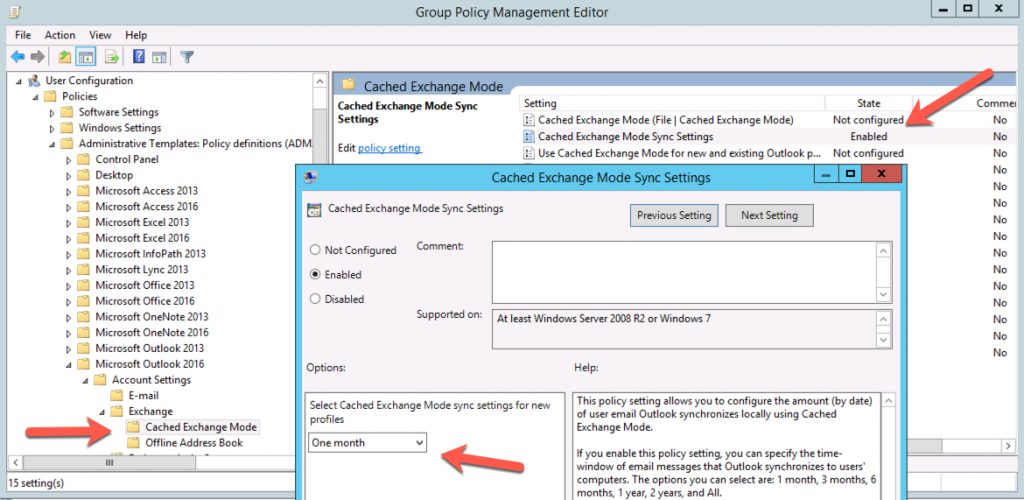
If Group Policy is not available, you can use the registry to configure the Outlook cached mode slider. The registry key used is HKEY_CURRENT_USER\Software\Policies\Microsoft\Office\xx.0\Outlook\Cached Mode. Replace “xx.0” with the appropriate number for your version of Outlook:
- Outlook 2016 is 16.0
- Outlook 2013 is 15.0
- Outlook 2010 is 14.0
- Outlook 2007 is 12.0
- Outlook 2003 is 11.0
Create a DWORD value of SyncWindowSetting, and then set the desired value:
- 0 = All (whole mailbox)
- 1 = 1 month of email items
- 3 = 3 months of email items
- 6 = 6 months of email items
- 12 = 1 year of email items
- 24 = 2 years of email items
- 36 = 3 years of email items (Outlook 2016 only)
- 60 = 5 years of email items (Outlook 2016 only)
For Outlook 2016 there is an additional range of settings that can be applied using a DWORD value of SyncWindowSettingDays.
- 3 = 3 days
- 7 = 7 days
- 14 = 14 days
For Outlook 2016, both registry values must be configured together. Configure the desired setting on the appropriate registry value, and set the other value to 0. For example:
- To set the slider to 3 days, configure SyncWindowSetting to 0, and SyncWindowSettingDays to 3.
- To set the slider to 6 months, configure SyncWindowSetting to 6, and SyncWindowSettingDays to 0.
- To set the slider to “All”, configure SyncWindowSetting to 0, and SyncWindowSettingDays to 0.
How to Manage OST File Sizes Using the Registry
You can also use the registry to control OST file size limits. Microsoft has documented the registry keys, entries and values here. There are two registry entries for setting the maximum size that an OST file can grow to:
- MaxLargeFileSize – to set the Unicode format OST file size limit, up to a maximum of 50GB for Outlook 2010 and later, or 20GB for Outlook 2007 and 2003.
- MaxFileSize – to set the ANSI format OST file size limit, up to a maximum of 2GB.
Why Manage OST File Sizes at All?
The most important question I can answer here is why both worrying about OST file size at all. Here’s some examples of why this may be necessary.
- Roaming users may need their entire mailbox download to their laptops for use in offline situations such as airplanes.
- Hotdesking employees, or multiple employees who use the same computer, may mean that there isn’t space on workstations for multiple employees’ OST files.
- Users who open multiple shared mailboxes likewise may not have space on their hard drives to download offline copies of all the data from those mailboxes.
- Virtual Desktop Infrastructure (VDI) often requires that users run Outlook in online mode, with no local OST file at all, resulting in poor performance for the end user. If storing OST files in terminal server and VDI environments is not desirable, I’d recommend using Outlook web app (OWA) instead.
- Tablets with small hard drives may not have the space for a 50GB OST file.
In any of the above cases, you may find it necessary to use Group Policy or other management tools to configure different Outlook cached mode sliders, or different OST maximum file sizes.
Summary
Managing Outlook OST files is not the most exciting task Exchange administrators perform, but it is a necessary one. The default configurations will be fine for many situations, but there will always be other situations where some management is required. Knowing your options can make life easier for your organization’s end-users, and that is what we get paid to do.
Photo by Ashim D’Silva on Unsplash



very interesting and informative. I would like to add here that in case your ost gets corrupt due to size issue or any other reason you can easy convert it into pst to recover data and create a backup with magus ost to pst converter. https://www.magustools.com/ost-conversion/pst.php
Hi Nathan, I setup GP to limit CEM to 1 year to conserve drive space on multi-user pc’s but is there a way for them to see the 2nd year of email in Outlook 2016 when needed like a link to show the next 10 or 20 emails as you can do on a mobile device? Per our server settings, we only allow 2 yrs of email.
Is it possible to set maximum ost file size above 50 GB?
I just enabled the registry key as below in the user hive as per the article – https://support.microsoft.com/en-us/help/832925/how-to-configure-the-size-limit-for-both-pst-and-ost-files-in-outlook
[SOFTWARE\Policies\Microsoft\Office\16.0\outlook\PST]
“MaxLargeFileSize”=dword:00001400 [5120]
“MaxFileSize”=dword:184a2f33 [407514931]
However, when i connected to the respective virtual desktop, i still see the respective UPM disk with capacity as 50 GB.
As the capacity showing is still 50GB, So enabling these registry keys, will ensure the size of respective OutlookOST.vhdx and OutlookSearchIndex.vhdx which gets saved in user profile to not go beyond 5 GB. Or am I missing something here?
We are using O365 with Windows Server 2016 and providing Hosted Shared Desktop to end users through Citrix (Virtual Apps and Desktops 1912).
Appreciate your response in this regard.
The registry is working but the checkbox for cache mode is not on your post
Hi,
I’m using Office 365 in VDI at our office environment with a limited size of VDI personal storage. I have 2 issues here.
1st I try to set a OST size to certain size limit, when it hit the max quota, email can’t be send in and send out.
2nd The OST file keep growing event I set the limit of 3 month on the Cahced Ehchange Mode. Is there anyway to purge or auto archive email older than 3 month back to cloud.
Thank you in advance for any comment and suggestion.
Hi
is it possible to increase the size authorisation of the mailbox to above 50GB on office365
i really need to have access to the ost file again as some mails are only available there. (storage exceeded) – can not delete, move items. access…..
i was transfering from another account through outlook local
so can not lose them
thanks for your help
Hi,
I have around 250 GB data in Gsuite.
I want to use this through IMAP in MS Outlook.
can It handle by MS Outlook?
what will be OST file size in this case?
Thanks
imap has nothing to do with ost. ost is for exchange cache only.
cheers
Are groups considered shared mailboxes when it comes to caching? Do they download to begin with and does unchecking download shared mailbox prevent them from caching?
how do i set the pathetic file size limit completly? 50gb is pathetic. i need it to be 200gb at the least
If you are using 200Gb of email.. You are using it wrong. Email isnt meant to be a file send utility.
I just migrated one of the domain from Gsuite to Office365 because Outlook 2010 doesn’t play well with Win10… moreover, its time to upgrade the Office software.
Long story short, since O365 is using OST, when I modify the max size of the OST, do I create a new registry under OST or just PST folder?! I am confused about this.
I have office 16.0 under the registry and it has a folder already name OST but the registry doesn’t seem to work(I have rebooted the win7 pc and also re-create a new Outlook365 profile, it would not pass 49.xxGB for the OST file and it gets to very laggy once it gets to that point.)
I know I can run a quick test to create another registry with the PST folder but it takes a long time to load 50GB email… even we are using 150/150 FIOS.
Because of this email migration, I have the users to use the webmail for the whole week, I gotta put them back on Outlook by this weekend, so I will just let them cache 1 year email first and it won’t reach the 50GB default limit, I have 2 users(department head) with over 50GB mailbox only the rest can live with 50GB limit, I don’t like the idea to keep all the emails(50GB+ emails) on the local OST… but they insist to have that…
Please help or share your experience, thanks.
over 50Gb on O365 and no pst\ost ? using Archive Online
I have the ability to check and uncheck ‘used cached exchange mode’, and the default set to 1 month, but I’m unable to modify the slide bar for ‘mail to keep offline’. I’m using O365 and would like to have my laptop users have the option to change the amount of mail to keep offline. The GPO for my VM users works great for this current setting. Do you know the magic combination for the admx and/or registry where users can have the option to check ‘use cached mode’, as well as be able to slide the ‘mail offline’ bar to where they need it?
Outlook -> File -> accouts settings -> then it will popup a window -> select the OST email account -> change -> then I can modifty the cache lenght there.
Any thoughts on why I get 2 ost files (same user) when using cached mode. We do have 2 additional mailboxes this user has access to.
I even have 3 or 4 when I was doing email migration from Outlook instead of server to server…
If you can confirm the emails are all on the O365, I would suggest to re-create the profile, it has a lot of weird issues that can’t be explained… I was told by 0365 tech to run a scanpst.exe but it would take a long time… it’s just easier to re-create the profile and have 1 OST file.
I forgot that you have mentioned he has 2 other mailboxes in the Outlook.
Goto control panel -> mail -> data -> you should see 3 data files, then check how many PST/OST are extra?!
Maybe just delete the mailbox that has 2 OST/PST and reload that mailbox only.
We currently have cached mode set to 12 mo via GPO. My question is what happens to the messages in the cached version once they are OLDER than 12 months? Will they automatically be REMOVED from the local .OST and the space restored to the hard drive?
Yes, the email should remove from the Outlook but it will not free up space from the OST file unless we compact it.
Let say it reaches 50GB with 50 emails, 1 email is older than 12 months, its removed from the Outlook but the OST size is still 50GB unless you compact it.
Please correct me if I was wrong.
Do you know if this works in Outlook 2016 for Mac or there are other options there?
This will not work for Mac users.
Thanks Nathan for the great post.
I was questioning myself if it also works for MS Outlook 2010?
There is now GPO setting avaibable for “Cached Exchange Mode Sync Settings” in the admx for Micrososft Outlook 2010. Maybe it works if I just create the key and add the “SyncWindowSetting” setting. Any idea?
This also works for Outlook2010.
Outlook2016 has additional settings that also need to be recorded in the registry in order for the .ost maxfilesize to be applicable.
For Outlook 2010 the DWORD value of SyncWindowSetting is the only item required.
Outlook2016 needs both the SyncWindowSetting and SyncWindowSettingDays DWORDS configured
I have a feeling that the registry changes will not be applicable until the Outlooks user profile is recreated.
You may wish to try that if the registry settings do not work in the first instance.
Isn’t this what online archieve is for?
No.
But it can help the issue
Hi,
Do you know of the problem that when a user in o365 adds an shared mailbox in outlook via more settings and sets download shared folder checkbox, the user does not see new mail arriving and has to click manually on send receive?
You can check the number of folder in the shared mailbox. The limit is 500.