Sometimes an organization has a requirement to only allow certain users to access their mailboxes using the POP3 protocol. Faced with this requirement the Exchange administrator needs to work out how to lock down all other access protocols for the mailbox.
Fortunately this is quite simple to achieve with all current versions of Exchange Server, as well as Office 365. In the properties of a mailbox look for the Mailbox Features section. There’ll be some differences in how this looks depending on which version of Exchange you’re using. For example here is the view using the Office 365 Admin Center. The Exchange Admin Center for Office 365 or Exchange Server 2013 will look basically the same.
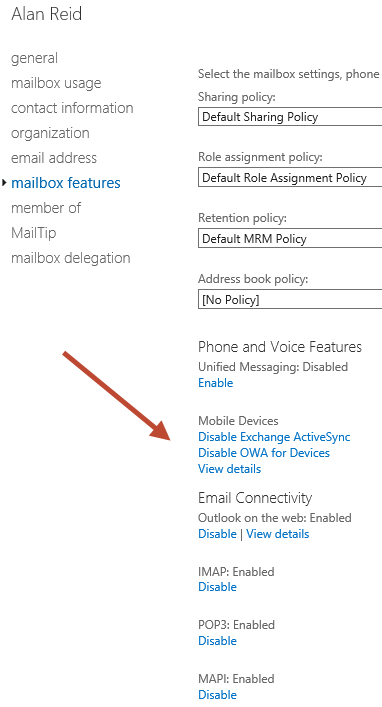
In comparison here is what it looks like in the Exchange Server 2010 management console.
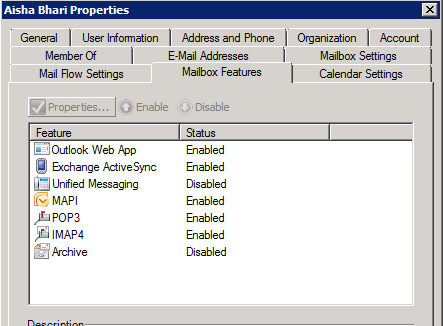
As you can see it is clear how each protocol can be enabled and disabled on a per-mailbox basis. To configure a mailbox for POP3 access only you can simply disable all of the mailbox features other than POP3.
In all versions of Exchange and Office 365 this can also be achieved using the Set-CASMailbox cmdlet.
PS C:> Set-CASMailbox Dawn.Evans -ActiveSyncEnabled $false -OWAEnabled $false -OWAforDevicesEnabled $false -ImapEnabled $false -MAPIEnabled $false -EwsEnabled $false -EwsAllowEntourage $false -EwsAllowOutlook $false -EwsAllowMacOutlook $false


