Recently I’ve been working on a project to package about 1500 applications for distribution through SCCM. To gather the information I need, I wrote a 50-question survey for a few hundred people to answer. The challenge was to get this survey to a large audience and turn the results into actionable information.
There are a variety of services available online for running surveys. This customer is using Office 365, so I wanted to make use of their existing resources. Today, Office 365 has two solutions for running surveys:
- Microsoft Forms
- SharePoint Online Survey app
In this article, I’m going to walk through both Microsoft Forms and the SharePoint Online Survey app. After reading this article, you’ll understand the pros and cons of each option. My goal is to help you make a decision about which option to use if you have a need to run surveys for your organization.
Microsoft Forms
Microsoft Forms is an Office 365 application for creating online surveys or quizzes.

In the above screenshot you can see the first few questions of the survey I wrote using Microsoft Forms. There are also options for adding a new question to the survey. Question types range from multi-choice, to simple text boxes and ratings. Everything is straight forward, and simple to use. I was able to make a good-looking survey with very little effort or knowledge.
The below screenshot shows a view of the responses that are recorded. The survey owner is shown the responses and how popular specific answers are. There is also an option to access this data in Excel.
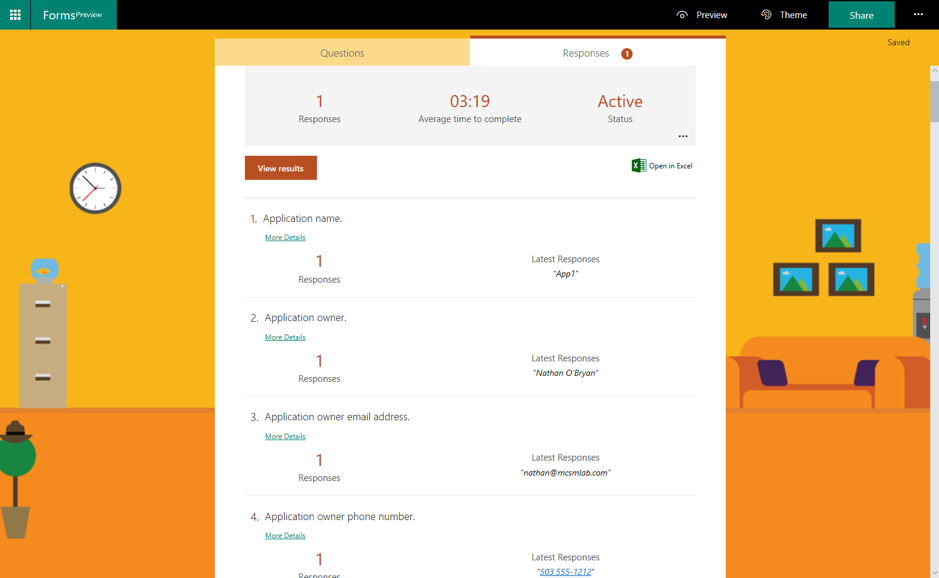
Simplicity and ease of use are strengths of Microsoft Forms. The trade-off is that Forms is less flexible than the SharePoint Online Survey app. At least, that is the case right now. Forms is a new application, and ongoing development will no doubt continue to add features.
SharePoint Online Survey
The Survey app within SharePoint Online is much more detailed, and thus more difficult to use. Adding a survey to SharePoint Online starts with adding the Survey app to a site. This requires you to have permissions to create lists on the site.
There are more options in the Survey app for creating different types of questions. For power users, this added complexity is useful, but for the average user it can be confusing.
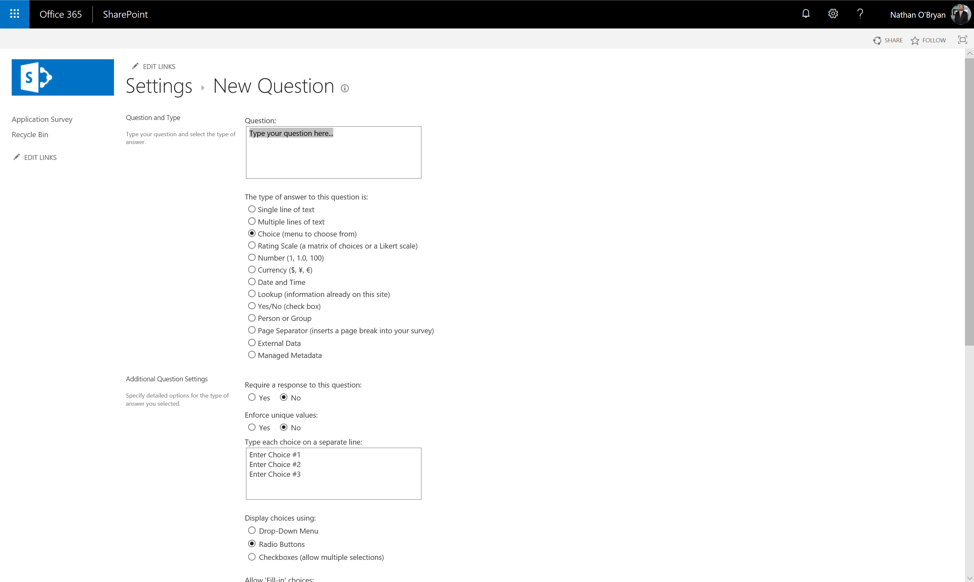
For survey respondents, the user experience is not as well designed as it is for Microsoft Forms. SharePoint does allow for custom styling and theming of pages and sites if you want to make the survey look nicer. But that requires more investment of time.
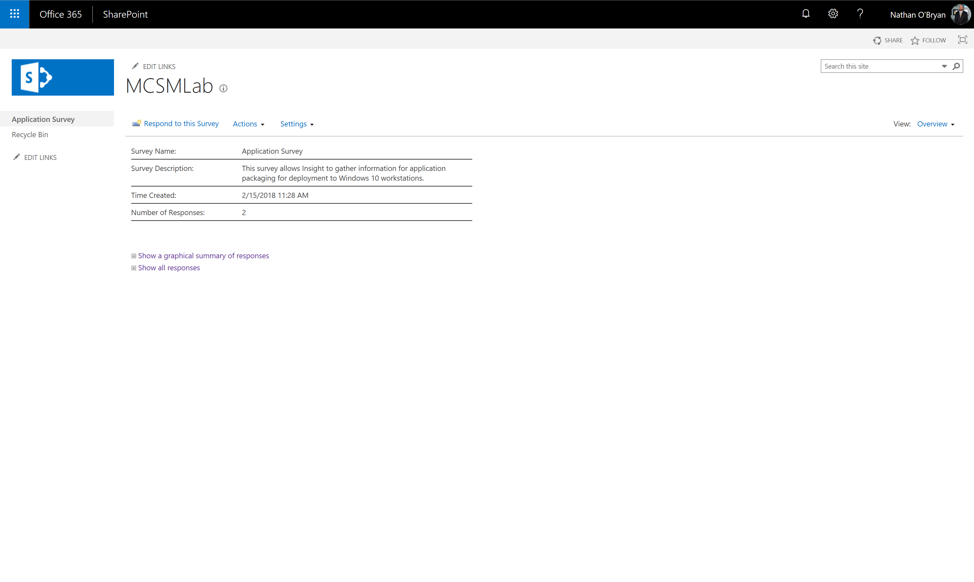
One of the benefits of SharePoint is the ability to put in default text, as shown in the phone number field below. I find this feature to be very helpful when you want to give respondents hints for the format you’re expecting the answers to be in.
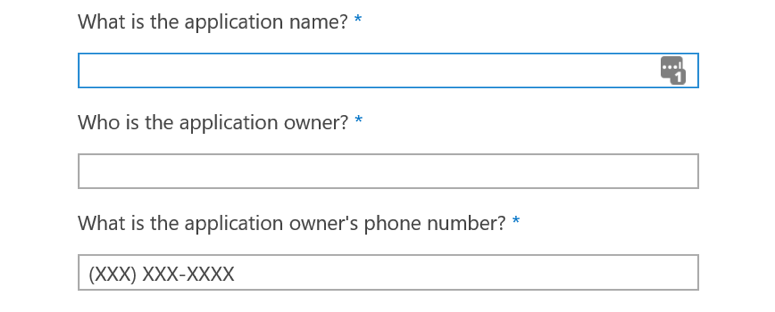
Within SharePoint the survey owner is given a simple RSS display of the responses to her survey. This view is not as graphical as the view given by Forms, but it is very functional. SharePoint Online also give the survey owner the option to export survey data into Excel.
Microsoft Forms vs SharePoint
Forms and SharePoint surveys provide two similar solutions. Forms is easier to use, which makes it a better solution for people who are not SharePoint administrators. SharePoint Online provides a more mature and feature rich solution, but it is more complicated to use.
For my specific situation, I ended up using Forms for my survey. The primary reason was so that I could collect responses from people who did not have accounts within the Office 365 tenant. Microsoft Forms allows for easier external guest access. SharePoint Online no longer supports public facing sites. So, for anyone to use my SharePoint survey they need to authenticate into Office 365.
If you are a SharePoint Online power user or administrator, then the SharePoint solution gives you more flexibility. For the rest of us, Microsoft Forms provides the ease of use to make creating surveys quick and easy.



I need my surveys to be completed over time, i.e. leaving and coming back to fill in the detail. I can’t see how to do that in 365 forms but am told it’s possible in Sharepoint Surveys? All my users have 365 accounts.
Is there a way to embed add images into the survey questions?
Also is there a way to increase text range in likert rating question to more than 3?
Thank you
Hi- Anyone here knows , how i can create a Likert scale survey with statements on both sides of the scale?
Currently MS Sharepoint only allows one statement at the left side.
Thanks
Is there a way to migrate existing SharePoint 2013 survey into MS Form?
Very helpful. Thanks!
I am looking to create a questionnaire for 17 departments in an organisation, so the results will demonstrate each departments results and the overall results.
Should I create 17 surveys and then collate the answers or is there an easier way.
In fact Ideally I want to create another layer, 9 questionnaires for different roles within the 17 departments!!
Help
Thank you for a great comparison article. I have a SharePoint Survey, which I want to move to be public or accessed by invitation. I do not want it to be anonymous and have the ability to see results connected with a particular person.
Is there a way to export SharePoint Survey to Forms?
Marcin
Just want to say your article is as amazing.
The clarity for your put up is just nice and i can think you are
an expert on this subject. Well together with your permission let me to clutch your RSS feed to keep up to date with coming near near post.
Thanks a million and please keep up the enjoyable work.
Excellent web site you have got here.. It’s hard to find high-quality
writing like yours nowadays. I truly appreciate
people like you! Take care!!
Thanks a lot for the information. It is useful.
Don’t you just love when you learn something new – thank you
Thanks for putting this information together. It was very useful for me to make a decision.
It is not obvious how to edit and send the edited version of a survey. Neither is obvious how to edit,and restore a saved form.
Dear Sir/Mam,
I am from Nepal and i am searching for online survey and form filling jobs ,data entry jobs in microsoft.plz provide details.
Hi! I have a question about Microsoft Forms. For a survey we want to add a multiple choice question with different columns and more than 10 rows. But I think you can only make 10 rows, is that right? Or do I something wrong?
And is het possible to make more sections. So you can’t see all the questions at once?
I hope you can help me. Thanks
Did you get a reply to this as I have the same problem!
Please find mentioned below technical issues with respect to Microsoft Forms and SP Survey,
Microsoft Forms
1. Cannot be customized (like Show/Hide/ReadOnly)
2. No People Picker control
3. Workflow works using Microsoft Flow
SharePoint Survey
1. SharePoint Designer workflow will not trigger any workflow
2. Can be customized(like Show/Hide/ReadOnly)
3. Microsoft Flow works on item creation when async call on PreSave()
4. Permission Management to manage permission for users
5. Easy to handle data(move/copy/export) as it resides in SharePoint Site
Excel online can do a survey ( on the “Insert” ribbon )
you get a link and the data is stored directly into the excel file.
https://www.airweb.org/eAIR/techtips/Pages/Building-Excel-Form.aspx
Also
There is a new feature “forms for Excel” that will be replacing excel survey.
https://techcommunity.microsoft.com/t5/Microsoft-Forms-Blog/Forms-for-Excel-new-experience-for-Excel-survey-in-Office-365/ba-p/109195
Thank you for this informative comparison. I’m used to using survey monkey but my company wants us shift to office 365 products, this really gave me a better idea of how to proceed.
Welkome to practical365 Nathan.