 The Exchange Server 2010 Hub Transport Server role is responsible for all email flow within the organization. Every email between two recipients, whether they are both internal mailboxes or one is an external mailbox, will traverse at least one Hub Transport server. This even includes emails between two mailboxes stored on the same database.
The Exchange Server 2010 Hub Transport Server role is responsible for all email flow within the organization. Every email between two recipients, whether they are both internal mailboxes or one is an external mailbox, will traverse at least one Hub Transport server. This even includes emails between two mailboxes stored on the same database.
In addition to the delivery of email the Hub Transport server also applies transport rules, performs journaling, and can optionally provide message hygiene services as well.
What Needs to be Backed Up on Hub Transport Servers?
To plan for backup and recovery of the Hub Transport server you first need to understand where the server stores its configuration and data.
Active Directory – most of the Hub Transport server configuration information is stored in Active Directory. However there are a few exceptions to that.
System State – the system state contains information such as SSL certificates installed on the server, and service startup and dependency settings in the registry, which will be important if they have been modified from the defaults. The system state will also include information about any other applications or agents installed on the Hub Transport server, such as antivirus and anti-spam products.
File System – the file system contains the transport queues and some of their ESE settings, log files such as message tracking logs and protocol logs, and customizations made to the local transport configuration. The file system will also include the program files for any additional applications or agents installed on the server.
Planning the Hub Transport Server Backup
When you are planning the Hub Transport server backup strategy there are different approaches you can take depending on your requirements.
Backing up Everything
A full system backup of the server, along with a working Active Directory, encompasses all of the required information for a recovery. However this backup takes the longest and will consume the most backup storage.
If a server failed and needed to be recovered from a full backup any undelivered messages still in the transport queue would be lost. But it is impractical to backup the entire server multiple times a day just to protect the transport queue databases from data loss.
Depending on the Exchange environment and the backup infrastructure in place a full server recovery may take longer than simply rebuilding the server from scratch.
Backing up the Minimum
To save on backup storage and minimize the backup time frame the minimum data on the Hub Transport server can be backed up. For most environments this would mean only backing up the transport queue databases and the log files on the file system.
Because these would be relatively fast to back up this type of backup could be performed multiple times per day to minimize the risk of losing undelivered messages. This concern would mostly apply to high volume email environments where the transport queues are regularly backlogged. Of course in those cases some attention should be paid to whatever performance bottleneck is causing the backlog, if it is something within the control of that organization to fix.
Backing up Nothing
A perfectly feasible backup strategy for the Hub Transport server is to back up nothing at all. This would be practical if:
- there are multiple, redundant Hub Transport servers deployed
- the transport queues are not frequently backlogged
- the organization does not wish to retain any log files from the Hub Transport servers
If all those conditions are true then it may not be necessary to back up the Hub Transport servers at all.
Backing Up and Restoring Hub Transport Servers
For the purposes of this demonstration I’ve configured a Hub Transport server with an additional Receive Connector.

Message tracking logs are also enabled.
![]()
Recovering a Hub Transport Server
As mentioned earlier most of the critical Hub Transport server configuration is stored in Active Directory. When a Hub Transport server has failed you can recover the server using the following process.
- Install a new server to host the Hub Transport server role
- Configure the server with the same name and IP address as the failed server, and join it to the domain
- Install the Exchange Server 2010 pre-requisites
- Perform an installation of Exchange Server 2010 using Recovery Mode
To run setup in Recovery Mode use the following command to launch Exchange Server 2010 set from an elevated command prompt.
C:AdminExchange 2010>setup /m:recoverserver
Setup performs a server recovery instead of a normal installation.
Welcome to Microsoft Exchange Server 2010 Unattended Setup
By continuing the installation process, you agree to the license terms of
Microsoft Exchange Server 2010. If you don't accept these license terms,
please cancel the installation. To review these license terms, please go to
http://go.microsoft.com/fwlink/?LinkId=150127&clcid=0x409/
...............
No key presses were detected. Setup will continue.
Preparing Exchange Setup
Copying Setup Files ......................... COMPLETED
The following server roles will be recovered
Hub Transport Role
Management Tools
Performing Microsoft Exchange Server Prerequisite Check
Hub Transport Role Checks ......................... COMPLETED
This computer requires the 2007 Office System Converter: Microsoft Filter Pack.
Please install the software from http://go.microsoft.com/fwlink/?LinkId=123380.
Configuring Microsoft Exchange Server
Preparing Setup ......................... COMPLETED
Stopping Services ......................... COMPLETED
Copying Exchange Files ......................... COMPLETED
Restoring Services ......................... COMPLETED
Hub Transport Server Role ......................... COMPLETED
Exchange Management Tools ......................... COMPLETED
Finalizing Setup. ......................... COMPLETED
The Microsoft Exchange Server setup operation completed successfully.
Setup has made changes to operating system settings that require a reboot to tak
e effect. Please reboot this server prior to placing it into production.
Restart the server as prompted. When the server has finished restarting you can verify that configurations such as the additional Receive Connector and the message tracking log configuration have been recovered with the server.

![]()
However the log files themselves are not restored during a Recovery Mode install of Exchange Server 2010.
![]()
Neither are additional applications or agents that were previously installed ont he server. For the Hub Transport server one notable item would the Microsoft Office Filter Pack.
Therefore the server is not fully recovered until all of those items, along with any further customizations to the server, have been manually applied.
Full System Backup/Restore for Hub Transport Servers
For this demonstration I used Windows Server Backup to take a full system backup of the Hub Transport server to use for bare metal restore.
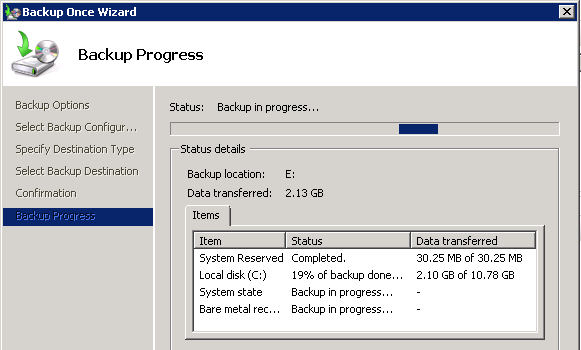
This backup can take a while depending on your backup infrastructure and the amount of data involved. However it simplifies the restore process because it restores the full system including log files, customizations, and additional applications.
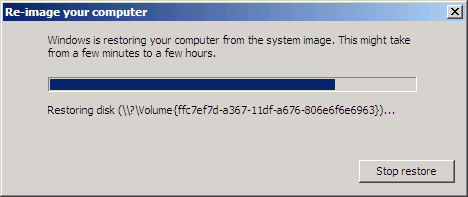
The full restore brings the server back to an operational state ready for production, however it is a point in time recovery and will not include log file entries or mail items that were still in the transport queue since that point in time.
![]()
Recovering Hub Transport Servers with Minimal Backups
When the minimal backup strategy is used in conjunction with server recovery it allows you to make use of an effective hybrid approach to Hub Transport server recovery.
In this approach you combine the two techniques:
- fast, frequent backups of the transport queues and message tracking log files at regular intervals throughout the day
- restoration using Recovery Mode with and the latest backup files
To do this you run Exchange Server 2010 setup in Recovery Mode as demonstrated earlier but with an additional command line switch.
C:AdminExchange 2010>setup /m:RecoverServer /DoNotStartTransport
The /DoNotStartTransport switch stops setup from starting the Microsoft Exchange Transport service when it finishes installation.

This allows you the opportunity to restore the most recent transport queue database and message tracking log files onto the server before it is put back into production use.
With this recovery model you will still need to reinstall additional applications or agents as with the previous Recovery Mode technique.
Summary
As you can see there are pros and cons to each backup strategy for the Hub Transport server role in Exchange Server 2010. For many organizations the full system backup/restore will be the simplest choice, though it will consume the most backup storage and takes longer to back up. For high volume environments or those with strict auditing and retention requirements the frequent backups of the transport queue database and log files may be the preferred approach instead.
Back to the full series on Exchange Server 2010 backup and recovery.



Dear Paul,
I have a problem with the exchange server “windows could not start the microsoft exchange transport service on local computer” what can I do to be able hub transport to work again.
Regard,
Kamto
you rock Paul…I always love to see your recommendation and make a note on it.
Regards,
Azad
Hi Paul,
Firstly LOVE your site it has so much great info on Exchange, I reference it all the time in my documentation!!
Would you recommend the backup/restore method as the best process for migrating the HT role from one server to a new server? We are going to decommission our multi role server that we currently have and replace it with 2 new servers with new names with one being dedicated to CAS and the other to HT & Mailbox roles.
I’m looking for the best method to move the HT role off this soon to be decommissioned server and onto the new HT/MB server.
Thanks,
Jamie
No I wouldn’t use backup/restore as a migration method.
I would install the new server, then migrate across things like Send/Receive connectors and any DNS aliases used by other systems for SMTP, and also any firewall rules/NAT for inbound SMTP, then decom the old server.
Edit: naturally you will need to migrate the other roles and data as well, such as mailboxes…
I have a different issue. My organization is running Exchange 2010 in a virtual environment but now they want to move back to a physical environment. How would I go about doing that? Do you have any step by steps?
Basically…
1) Install and configure the new Hub Transport.
2) Move send and receive connectors across; and/or
3) Re-subscribe Edge Transport
4) Decom old server (probably wise to just shut it down for a day first)